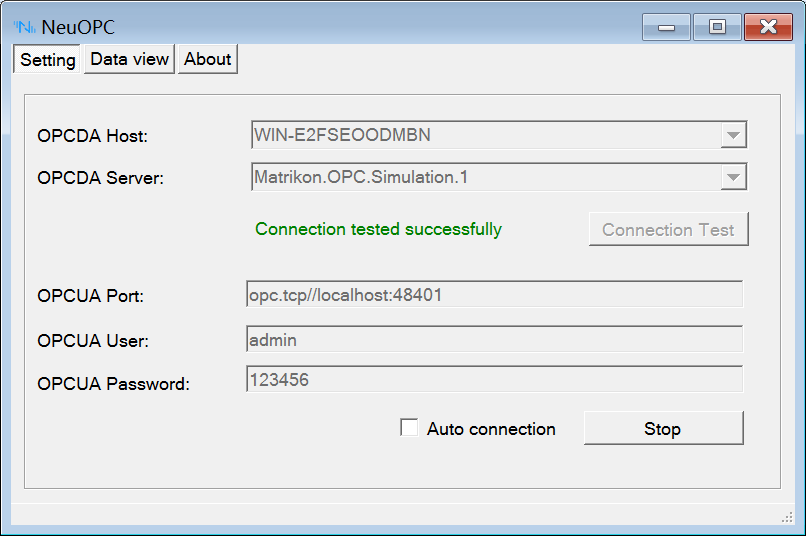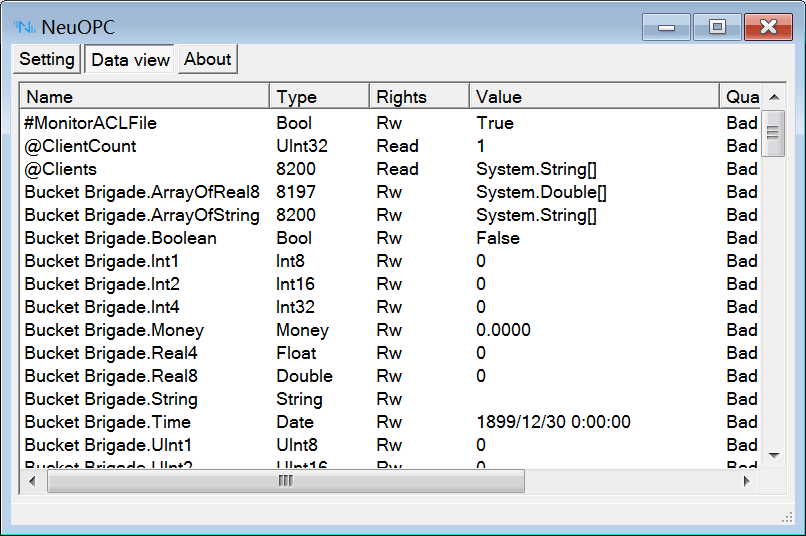NeuOPC install
This example uses windows 7 SP1 32-bit system to demonstrate
TIP
NeuOPC can only run on Windows 7 SP1 and above and requires the installation of the KB3063858 and KB2999226 updates.
Install the NeuOPC runtime environment
- Enter NeuOPC Project releases page to download the latest version component package "neuopc-package.zip". After decompression, you can see the following files:
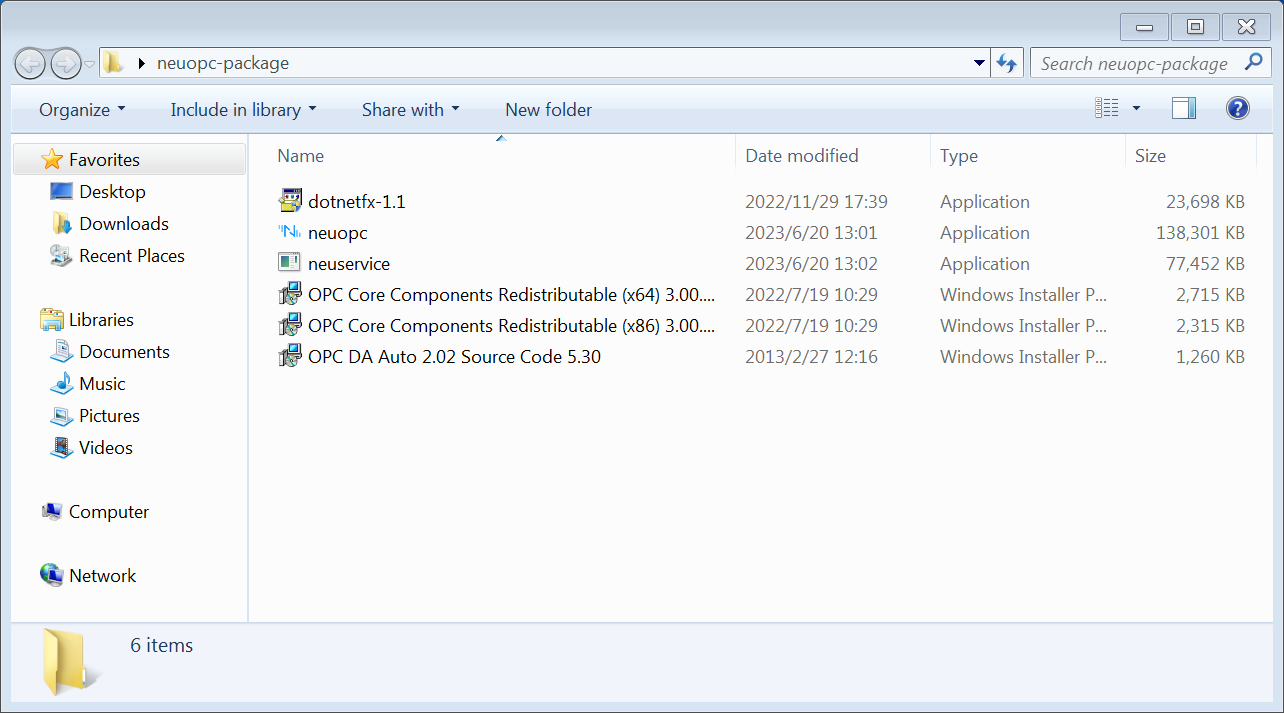
neuopc.exe-the main program to run OPC DA to convert OPC UA;dotnetfx-1.1-.Net framework 1.1, you need to correct this program before installing OPC DAAuto;OPC DA Auto 2.02 Source Code 5.30.msi-the official component of the OPC Foundation, Install using Windows Task Manager;OPC Core Components Redistributable (x64) 3.00.108.msi-OPC Foundation official components, no need to install;OPC Core Components Redistributable (x86) 3.00.108.msi-OPC Foundation official components, no need to install;
Check if .Net framework 1.1 has been installed, if not, install
dotnetfx-1.1;Use the task manager to install
OPC DA Auto 2.02 Source Code 5.30.msi, open the Windows Task Manager -> File -> New Task, enter the MSI file path, and checkCreate this task with system administrative rights;
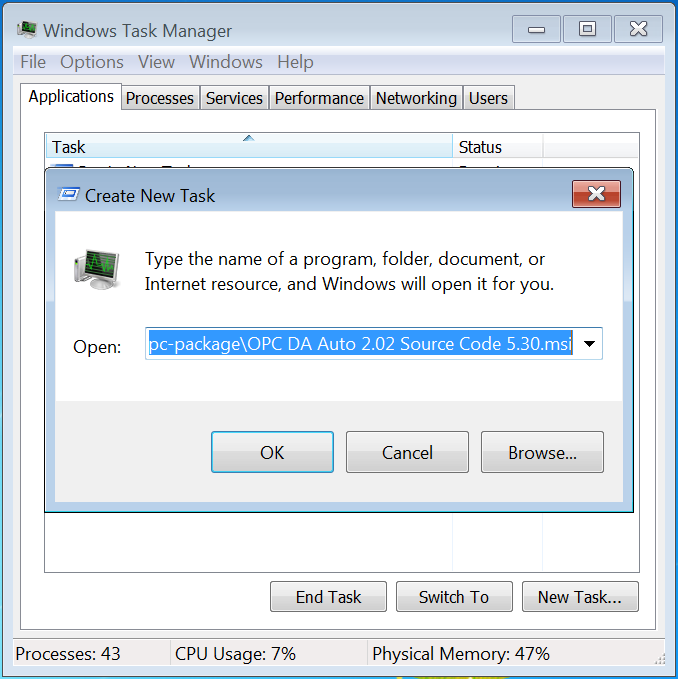
- Check if the component is installed.
- If it is a 32-bit operating system, enter the
C:\Windows\System32directory, if it is a 64-bit operating system, enter theC:\Windows\SysWOW64directory, and check whether the following files exist:
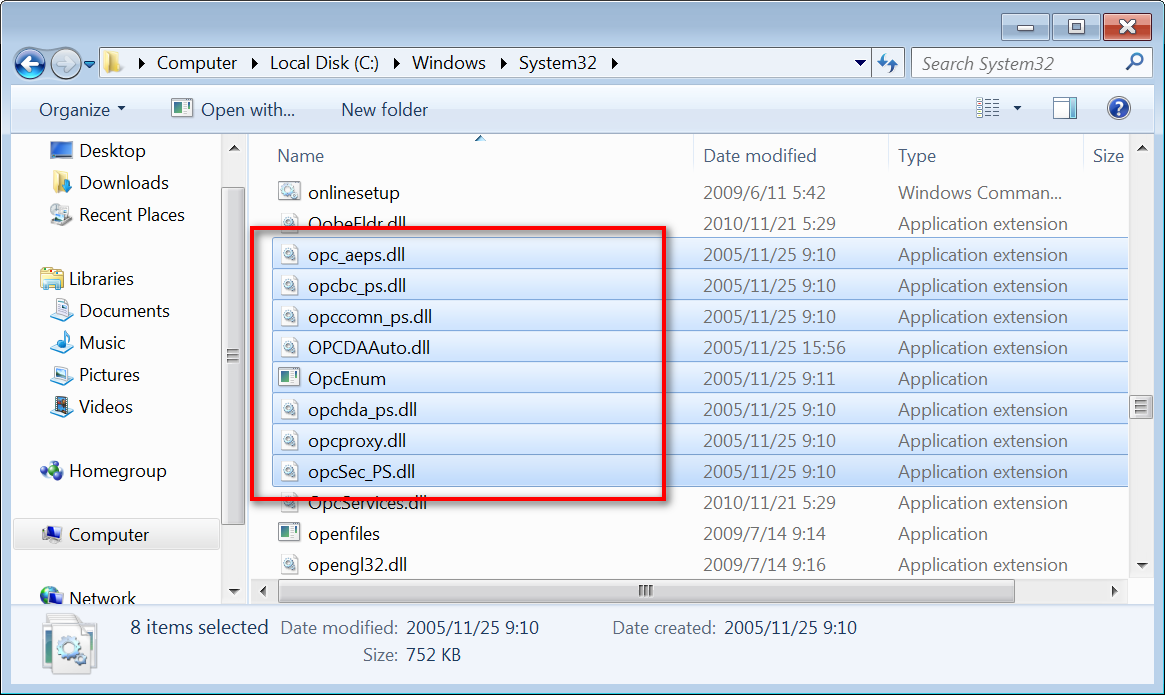
TIP
If the file does not exist then contact sales for support.
- Open Windows Task Manager to check whether the
OpcEnumsystem service is running, as shown in the figure:
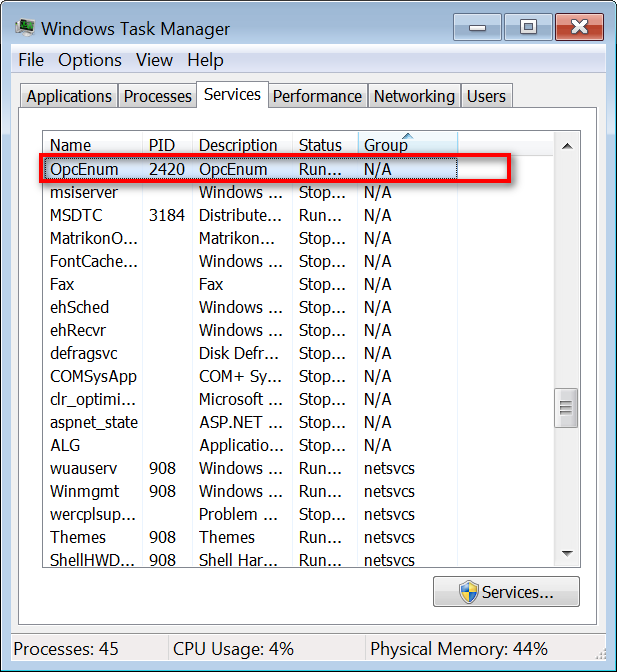
TIP
If it works normally, it means that OPC DA Auto 2.02 has been installed normally.
Install the MatrikonOPCSimulation simulator program locally, if the installation fails, you can install KepServerEX for testing;
Run the neuopc.exe program, select
OPCDA HostandOPCDA Serverand clickConnection Test, set the parameters of UA and clickStart, the operation is successful, as shown in the figure: